Are you tired of depending on the cloud to back up your essential memories and important files? Many share your concerns about rising monthly subscription costs, online privacy, and losing access to your files if the internet fails. More people want better, safer ways to back up their information — and that’s where offline data backup becomes the smarter choice.
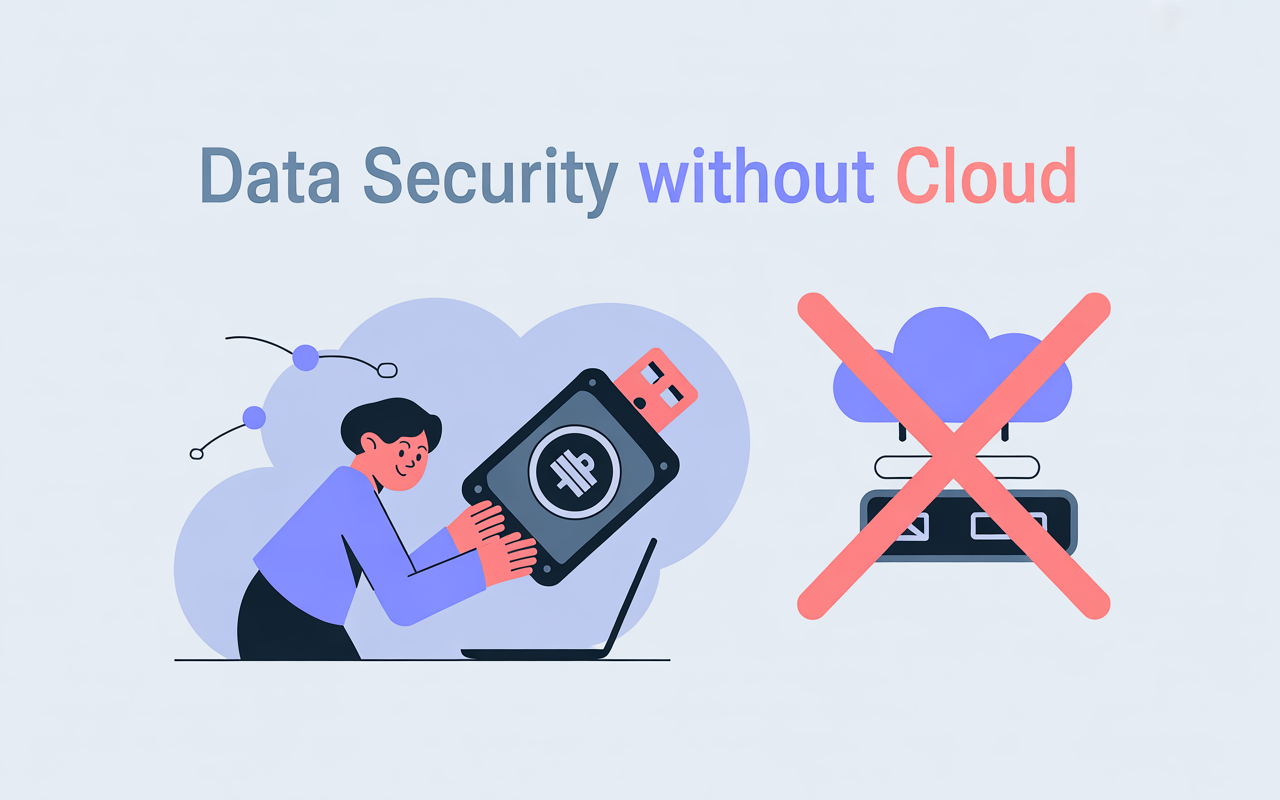
If you want to know how to back up data without using the cloud, this guide is for you. We’ll review the best non-cloud backup solutions, including external hard drives, USB drives, and local data backup systems, that provide you with complete control over your files. No internet? That’s okay. Stop paying monthly fees and start using secure file storage that you own. Let’s explore the best ways to protect your digital life.
If you’re also struggling with a slow device, you might want to check out our guide on Laptop Running Slow? Try These Proven Fixes in 10 Minutes.
Why Choose Offline Backup? (No Cloud, No Worries)
Digital Privacy and Control
Cloud storage is like renting space from a third party — easy, but risky. Your files rely on external policies and potential breaches. Offline storage means full privacy and control — your device, your rules.
With offline data backup, you are the boss. It’s your device, so you set the rules. No one else is keeping an eye on things. Your files are stored safely in a place you control, not on computers far away. While setting up offline data storage, don’t forget to secure your online accounts to keep all access points safe.
Security Risks & Best Practices for Offline Backups
Offline backups protect your privacy and give you control, but it isn’t risk-free
- Physical Theft or Loss: USBs and drives may be lost or stolen.
- Hardware may fail.
- Flood or fire: If backups are stored in one location, they may be destroyed.
How to keep your backups safe:
- Encrypt backups with built-in tools (like BitLocker for Windows or FileVault for Mac).
- Use strong passwords for your backup drives and software.
- Store backups in secure locations.
- Keep one copy off-site.
Tip: Regularly test your backups for restore reliability.
Cloud Backup vs. Offline Backup
Backup Without Internet Access
Backup without internet access keeps your data available when working remotely, on vacation, or during an outage. It’s a reliable method for data loss prevention. That’s why IT professionals and remote teams rely on local backups.
Offline Wins When Internet Fails
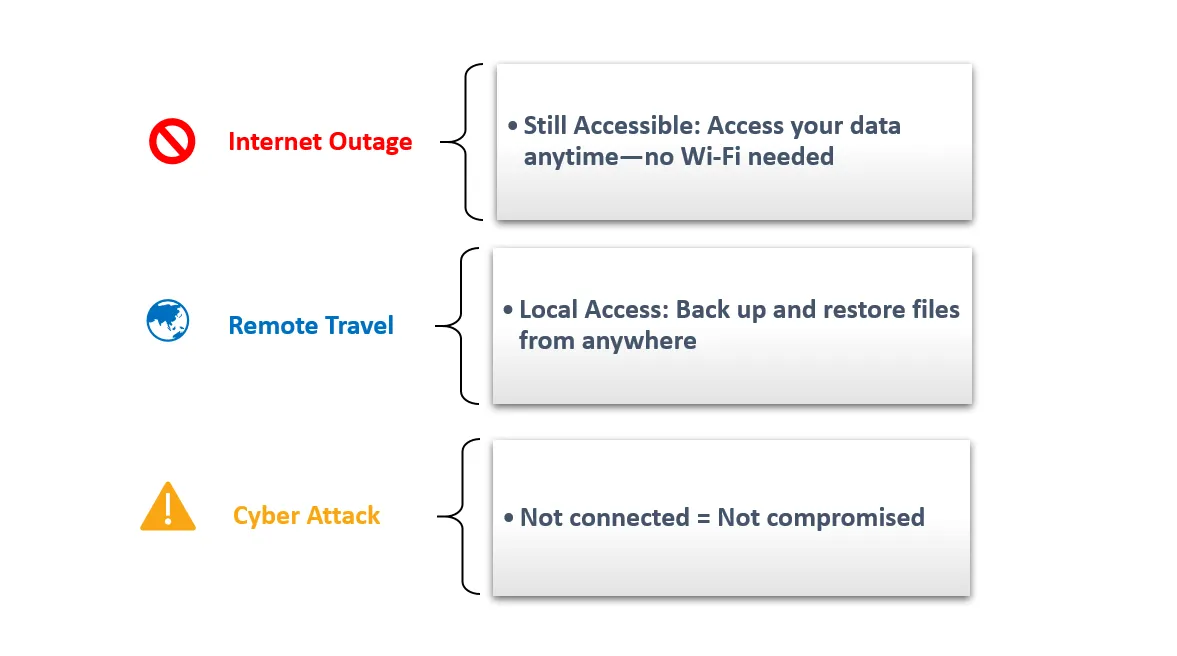
Reduce Ongoing Expenses
Cloud storage appears affordable—until it becomes expensive. That $9.99 each month adds up. It becomes $120 per year, every year. If you keep paying that for five years, you will have spent far more than it would have cost to buy your storage.
You only need to buy external hard drives, a USB drive for data backup, or even a backup to a NAS drive, once when using offline backup. No more surprise fees or upgrade haggles. Just backup data storage that is affordable, private, and scalable.
Cloud vs. Offline Backup: Real Cost Comparison
How much do you save by going offline? Here’s a side-by-side look at typical costs over 3 and 5 years for different backup options:
| Option | Upfront Cost | Yearly Cost | 3-Year Total | 5-Year Total |
| Cloud Storage (1TB) | $0 | $120 ($9.99/mo) | $360 | $600 |
| External Hard Drive (2TB) | $70 | $0 | $70 | $70 |
| SSD (1TB) | $90 | $0 | $90 | $90 |
| NAS Device (2TB) | $200 | $0 | $200 | $200 |
| USB Drive (128GB) | $20 | $0 | $20 | $20 |
| Offline Combo (SSD + USB) | $110 ($90+$20) | $0 | $110 | $110 |
Cloud storage costs keep adding up every year, while offline options are usually a one-time purchase. Over 3–5 years, you can save hundreds of dollars by owning your backup device.
The Best Offline Backup Hardware Options
Choosing the right backup hardware options is key for backing up data without cloud reliance. It defines your offline data backup strategy, giving you real control and strong data loss prevention.
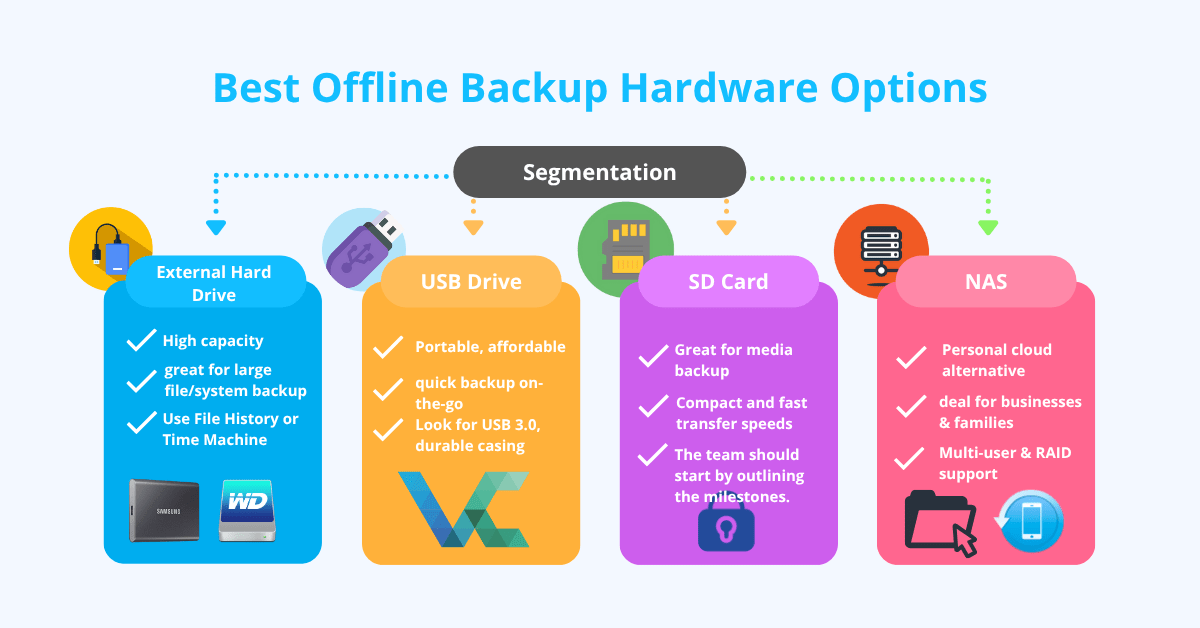
External Hard Drives
The best option for local data backup is an external hard disk. It is ideal for large files or system backups due to its high capacity and speed.
You can use built-in tools like Windows’ File History or macOS’ Time Machine for an automatic backup process, or you can manually back up data to an external disk by dragging and dropping. They are often better than uploading to the cloud, especially for large amounts of data.
Best External Hard Drive for Backup Without Cloud
- Look for USB 3.0 or USB-C and built-in encryption.
- Top recommended models:
- Western Digital My Passport
- Seagate Backup Plus
- Samsung T7 SSD (for extra speed and portability)
- Always check for a good warranty and built-in encryption features for extra security and peace of mind
Manual File Backup Methods
In addition to external hard drives, other manual file backup methods include USB flash drives and optical discs. These options offer safe file storage without needing internet access, allowing you to maintain physical control over your information.
If you have the right equipment, you can create a strong offline system for backing up your data that is fast, dependable, and completely in your hands, without using the cloud and without cutting corners. If your system is sluggish during backups, try these quick fixes to speed up a slow laptop before proceeding.
USB Drives:
If you want to back up your data and need something portable, affordable, and easy to use, a USB drive is a great choice. These small devices are perfect for quickly backing up important documents, family pictures, work files, and even emergency data when you’re on the move. They are small and easy to carry, making them ideal for creating a fast, offline data backup without needing cloud storage or spending a lot of money at first.
When picking a USB drive, think about how much storage it has, how fast it is (USB 3.0 or higher), and how durable it is. Drives that have storage media reliability and are well-built, such as those with metal cases, can handle tough conditions. This ensures your offline backup stays safe, even if the drive is dropped, frozen, or left in a hot car. To keep things organized, label your drive so you don’t get confused or lose it.
How to Back Up iPhone Without iCloud
- On Windows or Mac: Connect your iPhone and open iTunes (or Finder on newer Macs).
- Select your device, choose “Back Up Now”.
- For extra safety, copy the backup folder to a USB drive or external hard disk.
Don’t Forget Encryption:
Always use encryption programs like VeraCrypt (free, open-source) or BitLocker (built into Windows Pro editions) to keep your data safe on USB drives and external hard drives.
SD Cards:
Likewise, a backup on an SD card is effective for media such as photos and videos captured from smartphones or cameras. While they might have less capacity than external drives, they deliver compact and secure file storage along with fast transfers.
Network Attached Storage (NAS)
NAS is your personal cloud, allowing offline backup without the need for the internet. It is perfect for small enterprises, families, and independent contractors since it allows many devices to safely exchange files centrally and back up to it. For robust data loss prevention, it provides extensive RAID options, multiple user access, and automated file synchronization. NAS offers a strong, controlled, and safe offline data backup solution that is a fantastic substitute for cloud services, despite its higher initial cost.
DIY Offline Backup Solutions
Do you want to back up your data offline, creatively, and cheaply? Here are two do-it-yourself ideas for you:
Use a Raspberry Pi as a DIY NAS:
You can use a Raspberry Pi (a tiny, cheap computer) as your network storage by plugging in an external hard drive. You can use free software like OpenMediaVault to make a simple and cheap backup.
Repurpose an Old Laptop as a Backup Server:
Install backup software and connect a drive. Schedule automatic backups—give your old laptop a second life.

Optical Media (CD/DVD/Blu-ray)
CDs, DVDs, and Blu-ray discs are examples of optical media that are perfect for long-term archival and air-gapped backup. They provide safe file storage by remaining offline, shielding information from ransomware and hacking. Their lengthy shelf life makes them ideal for storing irreplaceable items, such as family photos or legal papers, despite their slower speed and smaller capacity.
Step-by-Step Guide to Backup Data Without the Cloud
Whether you choose automatic solutions or manual file backup techniques, anyone can easily establish a local data backup on Windows using modern non-cloud backup software and built-in tools. Here’s a step-by-step guide on safely backing up data offline:
For Windows Users
- To start, you can easily drag-and-drop manual file backup methods.
- Copy your important files and folders straight to an external hard drive to protect them right away.
- You can also use the File History feature in Windows to automatically back up your files regularly.
- To do this, go to Settings > Update & Security > Backup, plug in your external drive, and turn on File History.
- This will create a backup of your documents and files that is constantly updated and keeps different versions, without using cloud services.
- For the best protection, you can create a system image using the Backup and Restore feature in Windows.
- Your entire operating system, applications, and files are captured by this system imaging technique, which is crucial for complete data loss prevention and speedy hardware failure recovery.
These offline backup options provide a step-by-step process to secure your data without using the cloud, no matter your technical expertise.
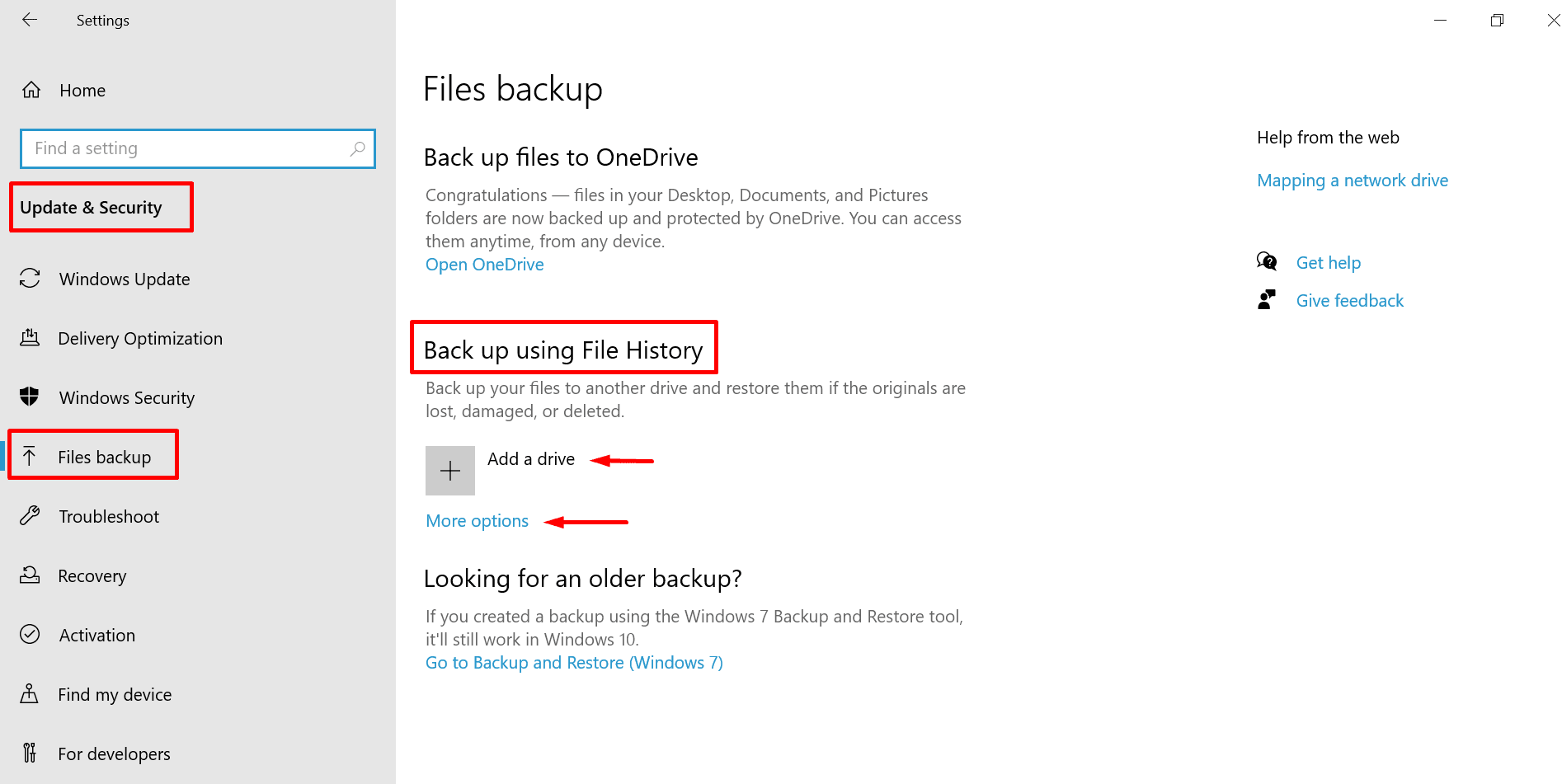
For Mac Users
For simple offline data backup, Mac users can rely on Time Machine, Apple’s integrated backup solution. To restore everything, from a single file to the complete system, simply connect an external disk, choose it when requested, and Time Machine will automatically create hourly, daily, and weekly backups.
Make sure your external drive is correctly formatted for Mac usage (HFS+, APFS, or exFAT for compatibility with other platforms). For professionals looking for safe file storage, third-party non-cloud backup programs like Carbon Copy Cloner or SuperDuper are perfect since they include advanced capabilities like bootable backups, file synchronization, and scheduling.
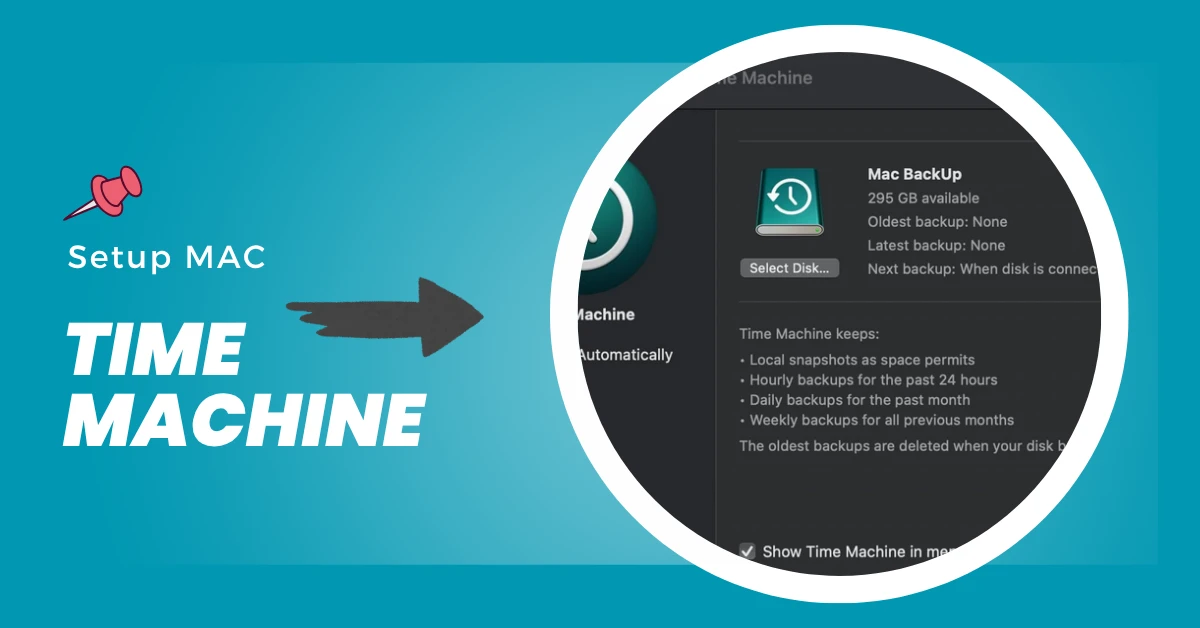
Manual File Backup Methods
Manual file backup techniques consist of directly transferring (drag-and-drop) your essential files and folders to an external hard drive or USB flash drive. To stay organized and not replace old files, create a simple folder system with clear names, like “Backup_2025-06-28_ProjectName.” Also, use version numbers (“Document_v1.docx,” “Document_v2.docx”) to keep track of changes.
Manual backup offers you total control over what is backed up and when, making it a viable technique for digital privacy and secure file storage without depending on cloud services.
Software-Based Backup (Non-Cloud)
Software that you install on your computer to back up your data gives you advanced, automatic, and offline protection without needing the internet. Programs like Macrium Reflect, Acronis Cyber Protect Home Office (or Acronis True Image), and EaseUS Todo Backup let you:
- Set up automated backups to minimize human mistakes and ensure you never forget.
- Make incremental or differential backups, which only save the files that have changed, to use less storage space.
- Make complete copies of your entire hard drive so you have more ways to recover your data.
- Keep files synced and test your restores to make sure your data protection plan is working.
- Encrypt your backup files to make them more secure.
- Avoid making duplicate backups and keep your backups organized.
- Keep an eye on your storage devices to help prevent data loss.
The 3-2-1 Rule: An Overview
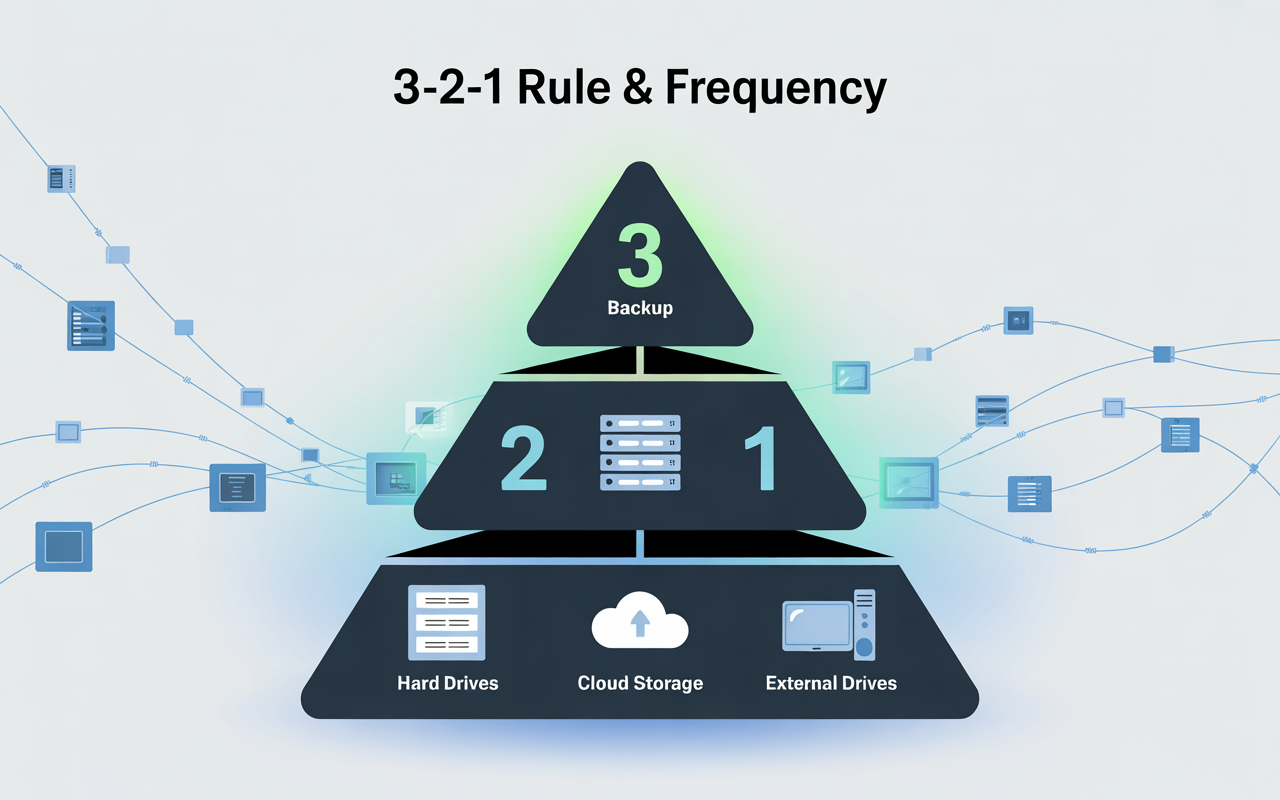
The 3-2-1 rule for data backup is the best way to do it:
Keep 3 copies of your data. Store them on 2 different media types, including 1 copy located off-site. This approach protects against hardware failure, natural disasters, and cyberattacks. Use external hard drives, USB drives, and optical media to protect against different types of problems. Keeping a copy in a different location (like a safe deposit box or a friend’s house) is an important extra layer of protection for your digital privacy.
Backup Frequency: How Often Is Enough?
Your backup frequency should match how often your data changes and how much you’re willing to lose.
- For critical files: daily backups
- For personal data: weekly or monthly offline data backup
- For professionals during peak periods: hourly or scheduled backups
Backing up data regularly lowers the risk of losing it and keeps your secure file storage current.
Don’t Forget Backup Reminders:
Even if you mean to back up your files, it’s easy to forget. Programs like FreeFileSync (along with Windows Task Scheduler or macOS Automator) can automatically back up your files. They can even send you reminders or schedule tasks so you always remember.
Common Questions & Special Use Cases
Should I Back Up My Entire Computer/ Laptop?
The choice between a full backup and a partial backup depends on what you want to recover and how much storage you have.
- Full backup (system image): Makes a copy of your entire system, including all data, apps, and the operating system, enabling full restoration in the case of an error or hardware failure. Although this approach gives the highest level of data safety, it takes longer and requires a large amount of storage space.
- Partial backup: This only copies your important documents, photos, and data that can’t be replaced, which saves space and time. For most people, it’s best to do both: full backups to be safe, and partial backups to save time.
- System imaging software: It makes a copy of your entire computer onto an external hard drive.
How to Backup Without Booting into Windows?
If your system fails to start, you can still retrieve and back up your files using offline methods:
- Create a bootable USB drive with backup software (e.g., Macrium Reflect, Acronis) or a Live Linux environment.
- Start your computer from the USB drive, find your internal hard drive,
- These tools bypass the failed operating system, ensuring data protection and data recovery even from non-booting computers.
How to Transfer Files from PC to PC Without Internet?
To back up and move your data without the internet, you can use an external drive or an Ethernet cable. Migration software, after you install it, can also help you. This is a great way to keep your files safe when setting up or upgrading, even if you don’t have a network.
Business-Specific Tips
For small businesses, it is very important to have strong offline data backups.
- For centralized, automatic backups with user-level access control and encryption for private data, utilize a network-attached storage (NAS) device.
- To back up QuickBooks data, use the backup feature that is already part of the program:
- Go to File > Back Up Company > Create Local Backup, choose Local Backup, and select a secure storage location (e.g., USB drive)5.
- Schedule automatic backups and regularly test backup recovery to ensure business continuity.
- Keep several backup devices and store them in a safe place (preferably off-site). Keep your backups organized to protect your data and keep your business running.
Choosing offline data backup means reclaiming digital privacy, power, and preparedness. When you back up your data without using cloud services, you don’t have to pay monthly fees, rely on the internet, or let companies control your data.
Whether it’s an external drive, USB, NAS, or optical disc, you now know more than 3 ways to backup data. Follow the 3-2-1 rule, pick your method, and make your first backup without WiFi.
It’s your data, your rules, and your secure offline backup—built for reliability, not convenience. No cloud? No problem.





