Your online accounts contain everything from personal images and private messages to financial information and identity specifics. They have become desirable targets for hackers or cybercriminals, who can gain access to your Social Security with just a single phishing effort or a weak password. That’s why taking online account safety seriously is highly essential.
This guide provides simple ways to secure your online accounts using strategies that are both practical and effective. These tips can be quickly used to protect your email, social media, or bank logins, and they are essential in 2025.
Let’s begin to secure your online presence!
1. Create Strong Passwords & Use Password Manager
⚠️ Why It Matters: 80% of hacking-related breaches involve compromised credentials (Verizon 2025 Data Breach Report). Simple passwords like “123456” can be cracked instantly.
Hackers can easily break into accounts with weak passwords, logins used on multiple sites, and old software. A single slip-up can cause your identity to be stolen, your money to be lost, or your emotions to be hurt.
How to Create Strong Passwords:
- Use 12+ characters mixing uppercase, lowercase, numbers, and symbols
- Create memorable passphrases & combination of uppercase and lowercase letters, numbers, and symbols like “BlueBike$Rides25Fast!”
- Avoid personal information (pet names, birthdays, repeated patterns etc.)
- Never reuse passwords across accounts
Get rid of old passwords and sticky notes. A password manager like Bitwarden, 1Password, or Dashlane can generate and store strong, unique passwords for every account. These tools save you time and also mean you don’t have to remember many complicated passwords. Want to boost your browser protection too? Explore tools in our post on Free Browser Add-ons to Stay Safe on Social Media (2025). Using a good password manager with a strong and unique passphrase is a very secure login tip you can follow to protect your online identity today.
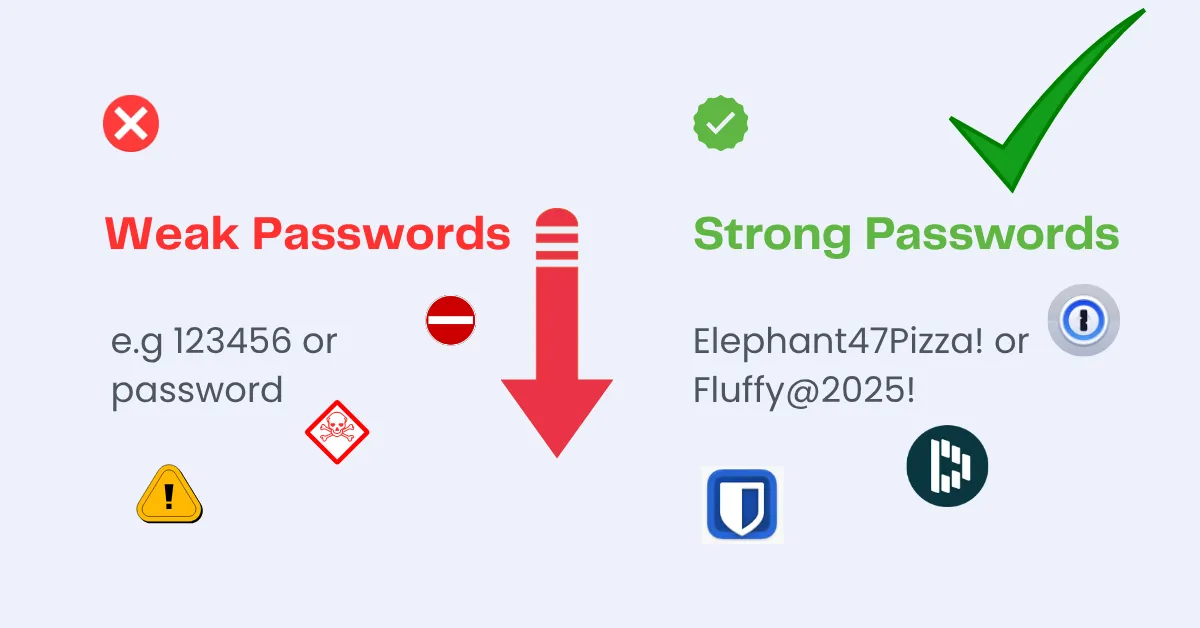
2. Use Multi-Factor Authentication (MFA)
Multi-factor authentication (MFA), referred to as two-factor authentication, gives you more security. It requires an additional form of identity verification—like a code or fingerprint—to access your account. You will receive a text message or a code from an authenticator app or on your phone for login verification. Even if your password is stolen, this extra step acts like a digital deadbolt. This method is one of the most effective tools for how to secure your online accounts.
Do you want to know how to turn on two-factor authentication on social media sites such as Instagram, TikTok, Twitter/X, LinkedIn, or Facebook? Simply go to the settings in your account, then to the security section, and then to 2FA. You can also follow our guide to Learn how to protect your social media accounts from tracking.
🛡️ Strengthen your defenses—MFA blocks 99% of automated attacks.
Best Multi-Factor Authentication Methods for Enhanced Security:
- SMS Code: Sent to your mobile or Gmail. Note: Can be compromised through SIM swapping.
- Authenticator Apps: Apps like Google Authenticator or Authy create codes that are extremely hard to steal because they change every 30 seconds.
- Hardware Keys: Physical devices like YubiKey that plug into your device. Nearly impossible to hack remotely.
- Biometrics: Use your fingerprint or face as your password. You always have it with you!
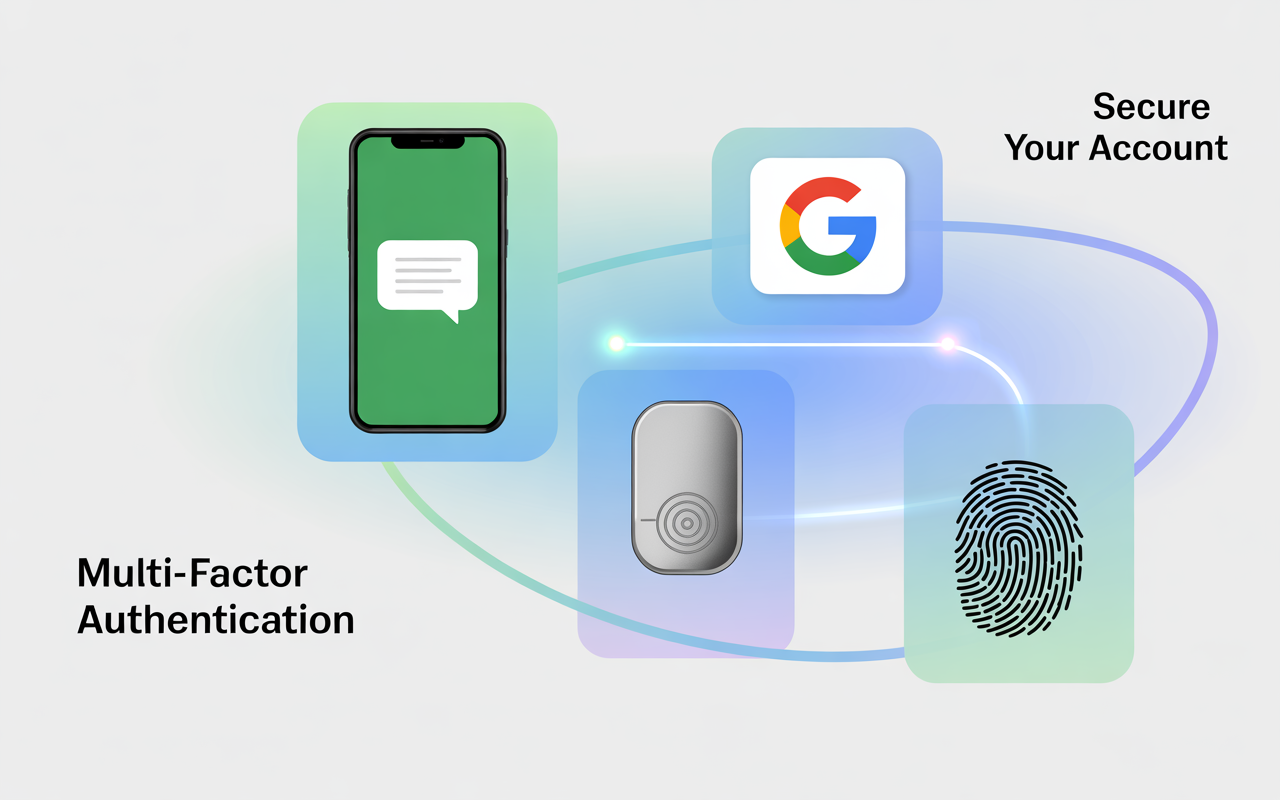
3. Keep Your Devices and Apps Secure
To keep your device secure, start by turning on automatic updates. These updates fix important problems that hackers try to use. Use a lock screen, like a PIN, fingerprint, or face ID. Also, install antivirus software that you trust, especially if you use Android or Windows.
- If you’re an iPhone user, take advantage of built-in Apple security features like iCloud Keychain for storing secure passwords and Find My iPhone to locate or remotely erase your device if it’s lost or stolen.
- For Mac users, enable FileVault to encrypt your entire disk and always keep your macOS updated to patch vulnerabilities.
If slow performance is affecting your digital security, read our post on Laptop Running Slow? Try These Proven Fixes in 10 Minutes to quickly improve your device’s responsiveness.
Together, these steps form the base of effective smartphone protection.
📱 Don’t forget to secure all your devices—not just your phone.
Here are some recommended antivirus software:
- Norton Antivirus: Known for its comprehensive protection and user-friendly interface.
- Bitdefender: Offers excellent malware protection and a range of features.
- Kaspersky: Highly rated for its security features and performance.
- Malwarebytes: Great for additional malware protection alongside traditional antivirus software.
- For free options, consider Avast or Windows Defender (pre-installed on Windows 10/11)
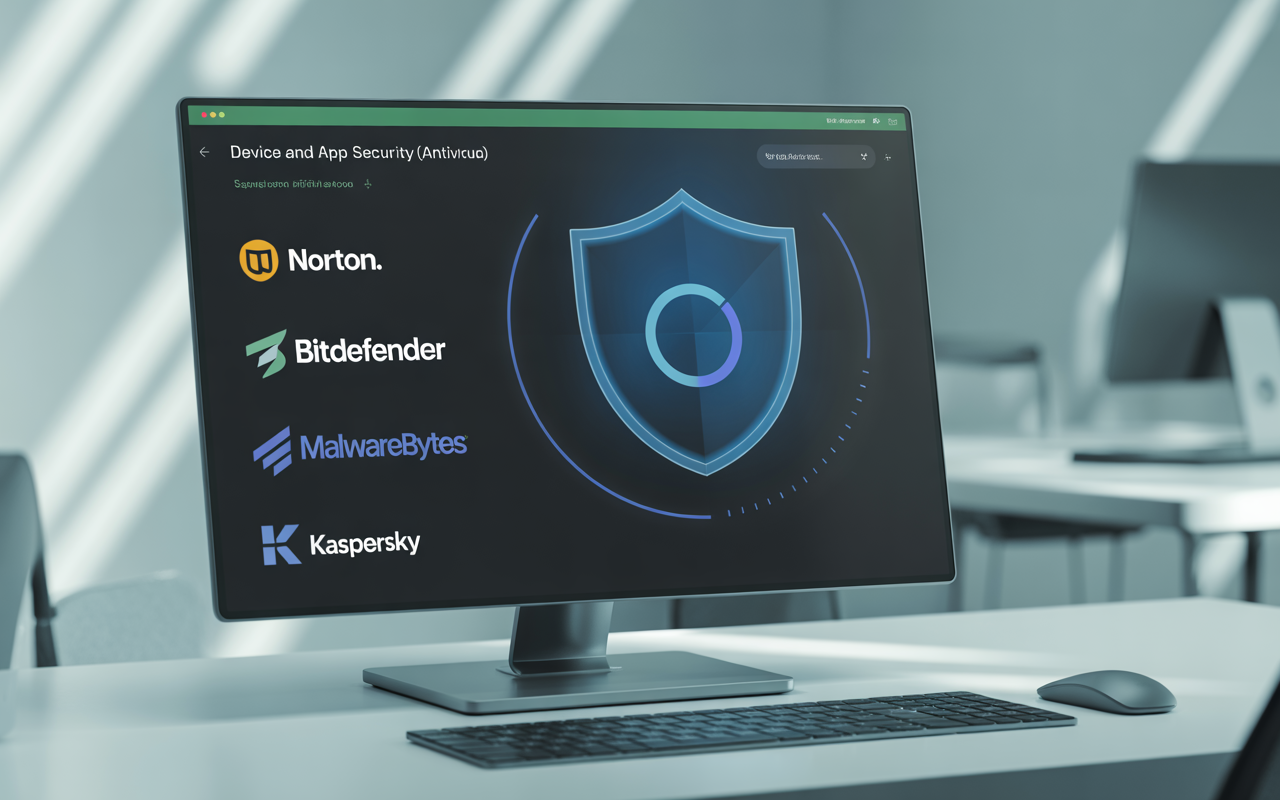
4. Review Privacy Settings and App Permissions
To protect your privacy, regularly review your privacy settings and app permissions. Don’t check the “Allow All” option. Only give access if it is needed. Smart permission management and consistent habits ensure strong smartphone protection. Here are better approaches:
Smart Permission Management:
- Camera Access: Only give access to camera apps, video call apps, and other camera apps that are safe to use.
- Location Data: Give access to maps, weather apps, and ride-sharing apps that need to know your location.
- Contacts: Give access to messaging apps and social media sites, but be careful about why they need it.
- Microphone: Voice recorders, music apps, and video calling sites need access.
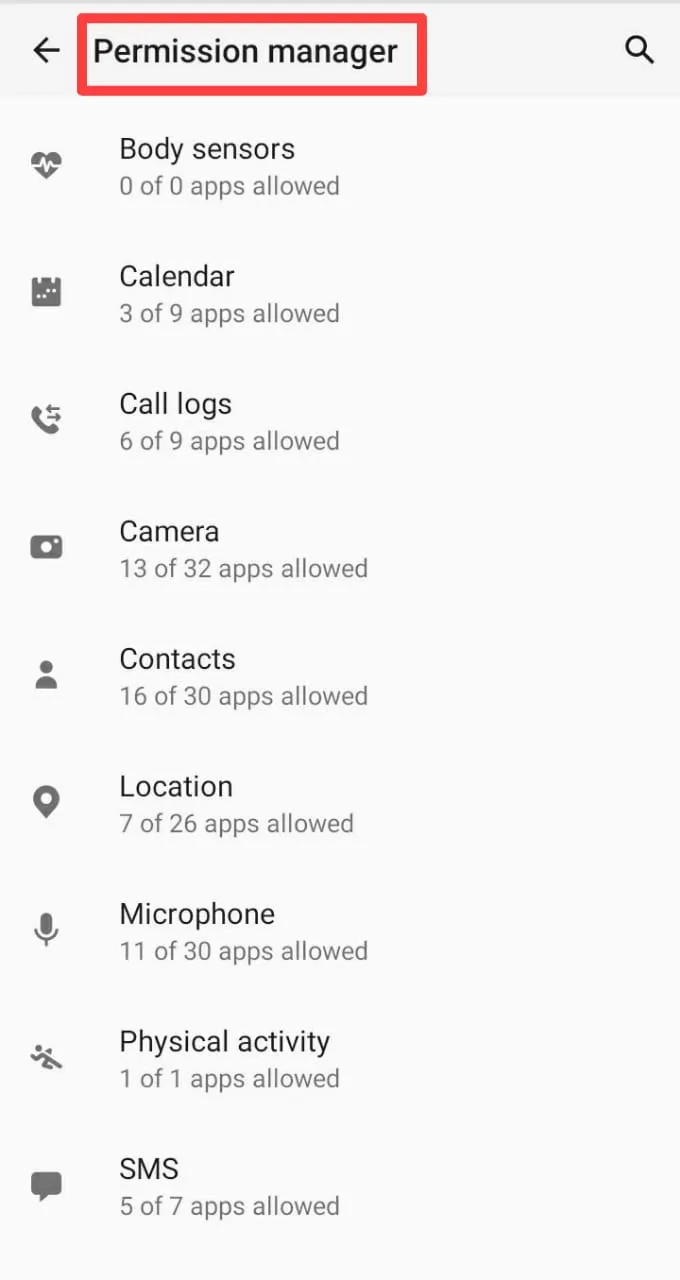
🔍 Monthly Review Reminder: Check app permissions and remove unnecessary access.
Perform a Monthly Social Media Security Check:
- Facebook: You can pick who can see your posts and check which apps are connected to your account.
- Instagram: Make your profile private, and look at how you use location tags in your stories.
- Twitter/X: Limit the amount of information shared with advertising, control how people may find you using your phone number, and keep your tweets private.
Bonus Tip:
Check all the permissions for the apps on your phone every three months. You might be shocked by how much access apps you don’t use have. Use the Google/Apple Privacy Dashboard for help checking your privacy settings step by step.
5. Spot Phishing Scams Early and Stay Protected Online
Phishing scams trick you into clicking on fake links or divulging personal information by manipulating your emotions, creating a sense of urgency, and instilling fear. Often, these scams act like they are your bank, a government group, or even someone you know. Whether it’s a scary text or an email that seems too good to be true, you can spot scams by pausing to think. Always check directly through official websites—do not respond, click, or trust messages that seem suspicious.
🚨 Quick Tip: Never click links in emails or messages you weren’t expecting.
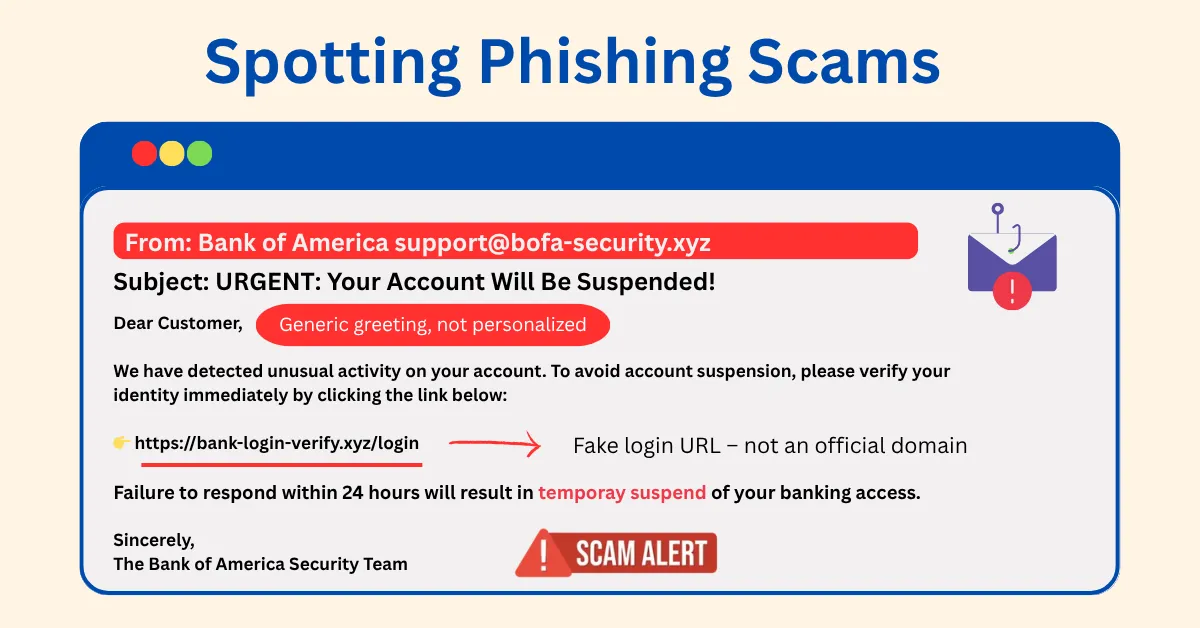
Warning Signs That Indicate “SCAM”:
- General greetings such as “Dear Customer”
- Errors in spelling within “official” communications
- Threats, for example, “account closure” or “legal action”
- URLs that fail to align with the sender’s identity
- Requests for passwords, PINs, or Social Security numbers
6. Avoid Public Wi-Fi for Sensitive Tasks
Although it might seem simple, using public Wi-Fi in areas like coffee shops, airports, and hotels can expose your personal information to hackers. These networks are often not secure, which means hackers can grab things like your emails, passwords, and bank information. Attackers can also create fake Wi-Fi hotspots that mimic real networks, so you might connect to them by mistake, allowing them to see everything you do.
That’s why it’s highly recommended to avoid sensitive tasks like online banking or logging into private accounts when you’re using public Wi-Fi.
📡 Public Wi-Fi is for browsing—not banking or logging into private accounts.
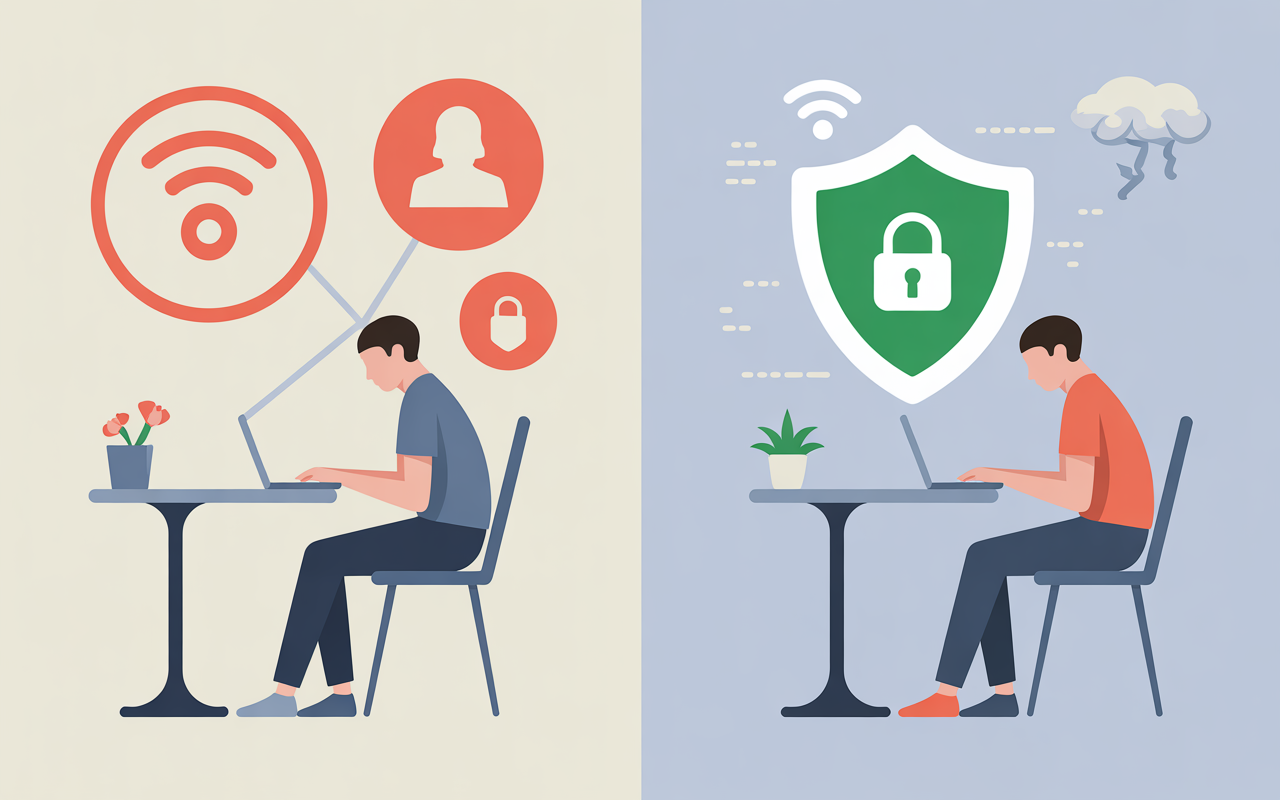
Use a VPN or Mobile Data for Secure Internet Access
You can use a virtual private network (VPN) to secure your connection and stop hackers from accessing your data, one of the simplest ways to protect your online accounts. NordVPN or Surfshark provides high-security benefits. If these services are not affordable or accessible, use your mobile data, which is often more secure than public Wi-Fi. To stay safer:
- Always set your device to forget public networks after use.
- Avoid auto-connecting to unknown networks.
Quick Tips:
- Use a VPN to encrypt your data on public networks.
- Prefer mobile data for personal or financial tasks.
- Forget public Wi-Fi networks after using them.
- Check for HTTPS before submitting personal details.
- Use private browser options to reduce tracking.
7. Backup Everything—Seriously
Memories, money, and personal information are stored on your gadgets—all of which can be lost to ransomware, theft, or hardware failure. Your backup is your safety net.
Use secure file backup methods like encrypted USBs, iCloud, or Google Drive. Both external drives and cloud services offer strong protection against loss or data breaches. Set your device to back up automatically to avoid forgetting.
💾 Backups are your insurance policy—set it and forget it.
Cloud Backup Champions:
- iCloud/Google Photos: Automatic photo and video backup
- Dropbox/OneDrive: Document synchronization across devices
- Backblaze/Carbonite: Complete computer backup solutions
What to Backup Priority List:
- Irreplaceable personal content: Photos, videos, personal documents
- Financial records: Tax returns, bank statements, insurance documents
- Work files: Projects, presentations, client information
- System settings: Browser bookmarks, app preferences, license keys
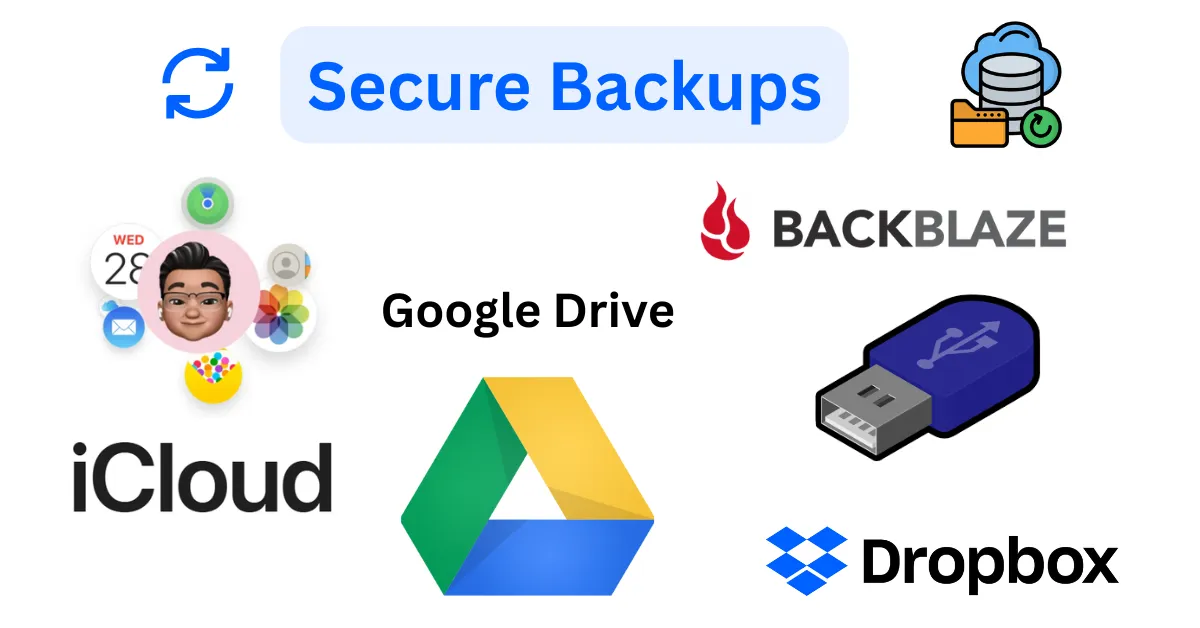
8. Monitor Login Activity and Sign Out Often
Keeping an eye on your accounts is one of the best ways to catch a problem early. Enable login alerts on all your important accounts. These act as your early warning system, notifying you of:
- New device logins
- Unusual login locations
- Failed login attempts
- Password changes
- Security setting modifications
Check your login history and account logs frequently to identify any unusual behavior. You can check active sessions on most platforms; immediately remove your access if you notice a device or location you don’t recognize.
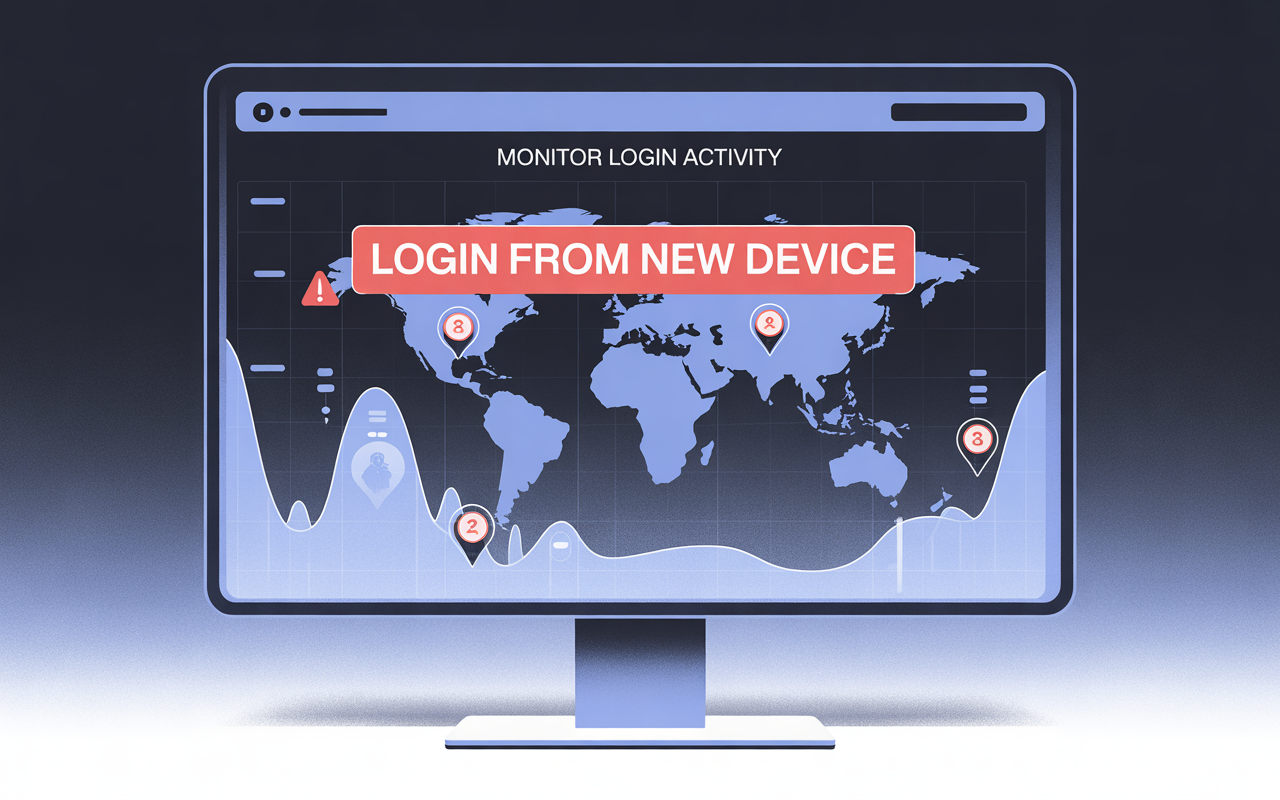
👁️ Pro Tip: Most breaches are discovered too late—enable real-time login alerts.
Spend just 10 minutes each month reviewing the Monthly Account Audit:
- Email login history
- Social media active sessions
- Cloud storage access logs
- Banking or financial account activity
- Credit card statements
Google’s Security Checkup – This tool shows:
- Devices signed in
- Recent security activity
- Apps accessing your data
- Status of recovery information
Banking Vigilance – Set up alerts for:
- All transactions (even under $1)
- ATM withdrawals or online purchases
- Account login attempts
- Changes to contact or address info
Always log out of public or shared computers. It’s a straightforward yet crucial element of your account monitoring plan.
9. Shop and Pay Securely Online
Shopping online is easy, but it’s not without danger. If you’re careless, hackers could get to your financial information. Here are some important safety tips for shopping online and ways to secure payment methods to keep your money secure.
Secure Online Payment Basics
- Ensure you only purchase from reputable, HTTPS-secured websites (look for the padlock icon).
- Don’t enter your payment information on sites that don’t use HTTPS—the “s” means it’s secure.
- Stay with trustworthy merchants and steer clear of offers that look too good to be true.
- Don’t save your credit card information on websites that seem untrustworthy or unsafe.
Top Payment Methods for Security (From Most to Least Secure):
- PayPal, Apple Pay, or Google Pay – Hide your actual credit card number.
- Credit Cards – Offer strong fraud protection and dispute resolution.
- Debit Cards – Limited security; your actual funds are at risk.
- Bank Transfers – Minimal buyer protection.
- Gift Cards/Cryptocurrency – Nearly impossible to recover if scammed.
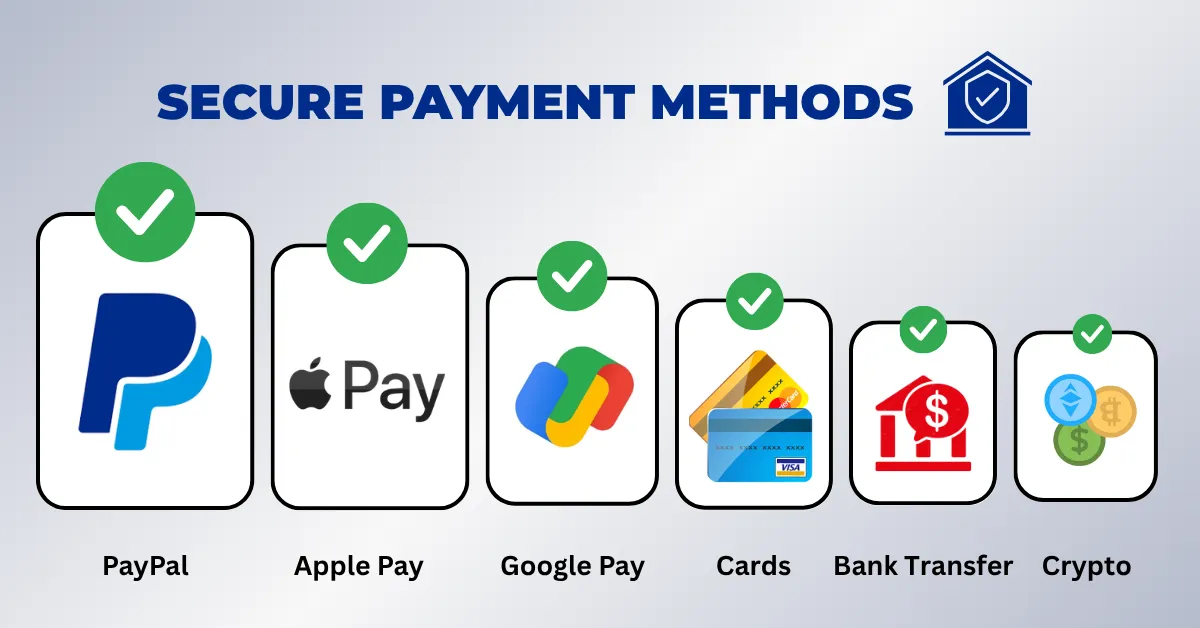
Using safe payment methods and protecting your credit card can help keep your money information safe from criminals. Don’t let ease of use trick you—shop and pay smartly.
10. Use Identity Monitoring Tools to Detect Breaches
Most users only find out they’ve been hacked after the damage is done. But you can stay ahead by using identity monitoring tools that alert you when your personal information—like your email, passwords, or Social Security number—is found in a known data breach.
Free Security Tools You Should Use Today
- Have I Been Pwned – Check if your data has appeared in any known data breaches.
- Firefox Monitor – Mozilla’s free tool for ongoing breach monitoring linked to your email.
- Google Password Checkup – Built into Chrome and Google Accounts.
- FTC Phishing Guide – Official resource on spotting scams
🔎 Stay ahead of hackers—monitor breaches before they spread.
What to Do If You’re Hacked?
If you found that your account has been hacked, don’t panic. Here is a data breach recovery plan that can help you regain control, protect your identity, and prevent further harm.
Immediate Response Protocol (First 30 Minutes)
- Change Passwords Immediately – Start with the account that was hacked, and then change the passwords for any other accounts that use the same password.
- Enable 2FA / MFA – If it’s not already enabled, turn on two-factor authentication to block additional access.
- Check Connected Apps – Disable access to any third-party apps connected to the hacked account.
- Review Recent Activity – Look for suspicious logins, messages, or transactions.
- Alert Your Network – To prevent scams from spreading, inform contacts that your account has been compromised.
Advanced Protection for High-Risk Users
If you own a business, are a public figure, or manage sensitive data, you’re a high-value target. Simple security isn’t enough. You need better protection, like hardware security keys, private browsers, separate devices, and professional cybersecurity tools. These high-level security steps help stop data theft, fake accounts, and specific attacks.
Final Word: Your digital safety is a habit, not a one-time action.
Protecting your online accounts isn’t something you do once—it’s a daily routine, similar to locking your door or cleaning your teeth. Using strong passwords, installing a password manager you trust, turning on MFA, and checking your security regularly all help to create better protection. Start simple by reviewing your privacy settings, changing your password, or turning on 2FA. These Simple Ways to Secure Your Online Accounts are more than just suggestions; they’re habits that will keep your online identity safe. Take the first step today; your online safety starts now.





